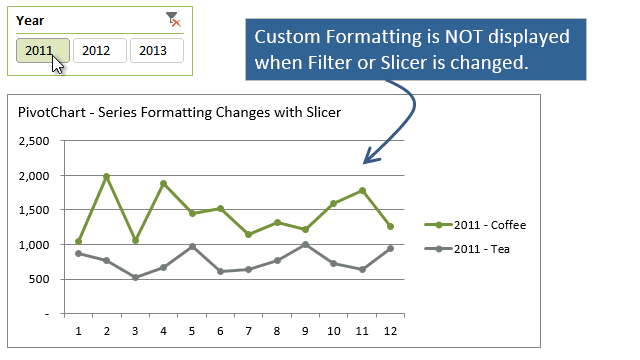kalvinswisher
New Member
- Joined
- Aug 5, 2020
- Messages
- 4
- Office Version
- 2016
- Platform
- Windows
Hello!
I have an interesting problem that I am occurring. I have created some charts that is looking at racial data through pivots. When using some slicers to within the data that I have, it takes away some of the racial information that is located. You can see with the images below. While doing this, this also changes the colors that are indicated for each of the racial indicators. Does anyone know how to keep the racial indicators one consistent color when using slicers? Would I have to use some type of VBA coding to solve this issue? You can see what I am talking about without using the slicer where "White" is shaded green, but now with using the slicer of M/F (male or female) we can see that "White" is now blue.


I have an interesting problem that I am occurring. I have created some charts that is looking at racial data through pivots. When using some slicers to within the data that I have, it takes away some of the racial information that is located. You can see with the images below. While doing this, this also changes the colors that are indicated for each of the racial indicators. Does anyone know how to keep the racial indicators one consistent color when using slicers? Would I have to use some type of VBA coding to solve this issue? You can see what I am talking about without using the slicer where "White" is shaded green, but now with using the slicer of M/F (male or female) we can see that "White" is now blue.