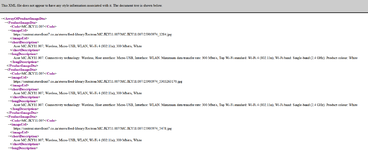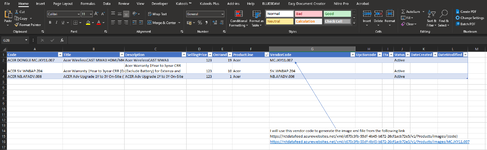Hi guys. hope someone can assist me with this. my supplier provide me with an XML file containing all the available products which is updated weekly. the xml file contains a column titled Vendor code. now this is where it gets tricky, in order for me to get the images for a particular product i have to paste the selected vendor code into a specific link and i am provided with another xml file which contains alot of information as well as a link for the product images.
is there a way to automatically extract the images into the original xml file (the one containing the available products) which can be separated by a ";" should there be more than one image in the other xml file in a column to the extreme right of the said vendor code?
ive uploaded a short example of the product xml file and the image xml file.
is there a way to automatically extract the images into the original xml file (the one containing the available products) which can be separated by a ";" should there be more than one image in the other xml file in a column to the extreme right of the said vendor code?
ive uploaded a short example of the product xml file and the image xml file.